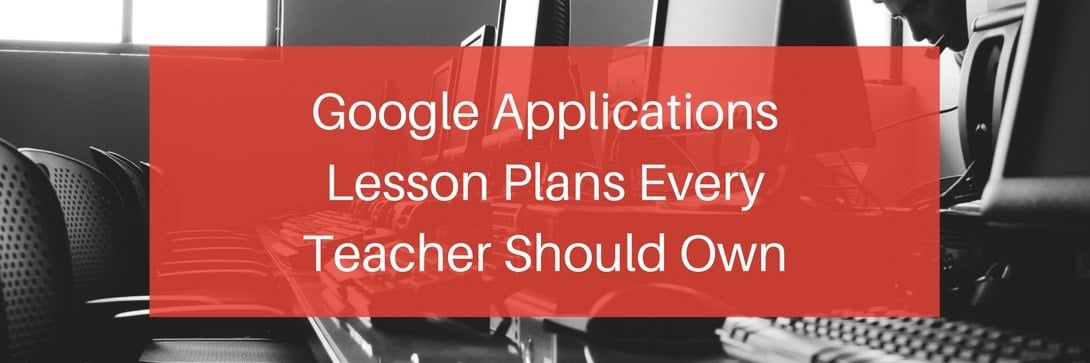Computer Applications | Google Apps | Lesson Plans
60+ Google Apps Lesson Plans Every Teacher Should Own
Are you being pushed towards teaching Google Apps exclusively in your computer classroom? This trend is growing in middle schools across the country, but the number of resources available isn't keeping up.
That means you need help finding Google Apps lesson plans to replace your old Microsoft Office ones!
In this article, you'll discover where you can find great Google Apps lesson plans, activities, and other resources to cover specific subjects like:
- Getting Started with Google Apps
- Google Docs
- Google Sheets
- Google Slides
- Google Forms
- Google Collaboration
By the end of this article, you'll have a greater understanding of Business&ITCenter21, a curriculum system that covers everything you need to teach Google Applications.
Where to Get Google Apps Curriculum with 60+ Lessons and Activities
Even though Google Apps usage is growing both in schools and the workplace, the availability of Google Apps curriculum isn't necessarily keeping pace.
So where can you find Google Apps lesson plans and activities?
In response to teachers asking us for content to teach Google Apps, we developed a full Google Apps curriculum with nine main content areas (what we call modules).
Here's what you'll find in these modules:
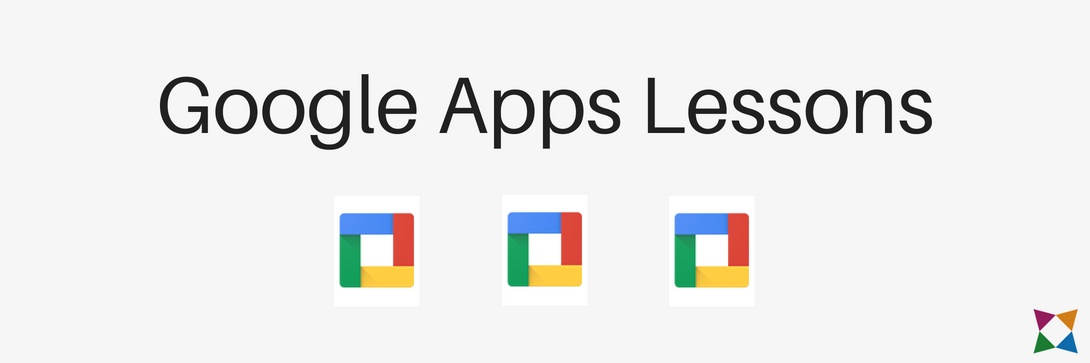
Getting Started with Google Apps (4 lessons)
In Getting Started with Google Apps, students will learn the purpose and uses of Google Docs, Sheets, and Slides. They will practice opening the applications and working within Google Drive. Students will also explore Google's help feature.
The module consists of one unit, with the following four lessons:
- Google Apps Tour
- Google Drive
- Exploring the User Interface
- Getting Help
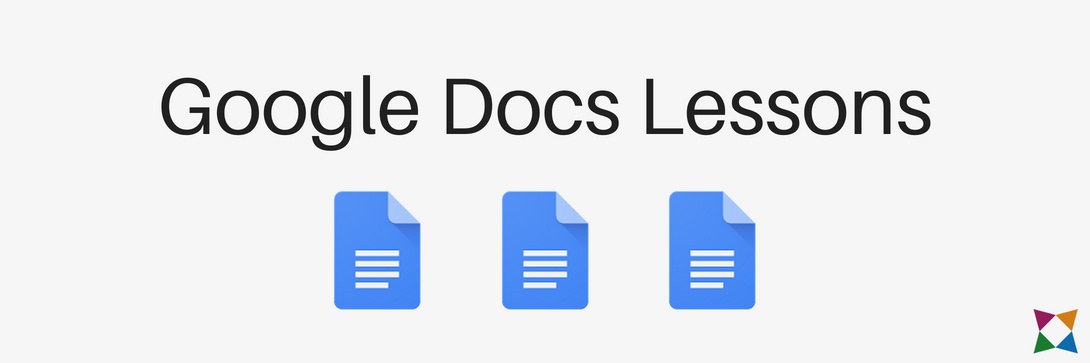
Google Docs 1: Essentials (6 lessons)
In Google Docs 1: Essentials, students will learn about the basics of Google Docs, including how to open and save files, enter and format text, and use available tools such as the Spelling and Define tools.
Students learn this through these units:
Introduction to Google Docs: Students are introduced to Google Docs in this unit. They learn about parts of the screen, entering text, changing font styles and effects, and formatting text.
Editing and Review Tools: This unit covers editing tools such as cut, copy, and paste. Students then learn about review tools like Spelling and Define and practice using the Find and Replace tool.
The Google Docs Essentials lessons are:
- Google Docs Tour
- Working with Text
- Formatting Text
- Cut, Copy, and Paste Tools
- Review Tools
- Find and Replace Tools
Google Docs 2: Fundamentals (9 lessons)
In Google Docs 2: Fundamentals, students will get a more in-depth look at Google Docs. They will learn how to format lists, paragraphs and documents, as well as how to create tables.
Students will complete nine lessons across these three units:
Formatting Lists, Paragraphs, and Documents: In this unit, students learn about formatting as they practice applying list and paragraph styles. They also learn more detailed formatting options such as alignments, page breaks, margins, images, drawings, and more!
Working with Tables: Students learn why tables are used and about the different parts of a table. Then they learn to plan and create tables by practicing entering information into a table.
Completing a Report Using MLA: This bonus unit teaches students about using MLA guidelines to format a document, including the use of in-text citations and a Works Cited page.
The Google Docs Fundamentals lessons are:
- Top 10 List
- Make a Quiz
- Create an Invitation
- Organizing with Tables
- Planning and Creating a Table
- Introduction to Style Guides
- Formatting a Document Using MLA
- Adding In-Text Citations
- Creating a Works Cited Page
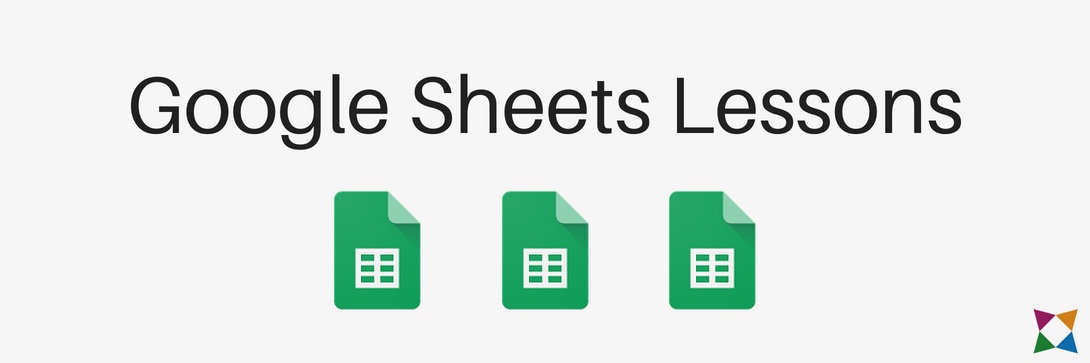
Google Sheets 1: Essentials (10 lessons)
In Google Sheets 1: Essentials, students will learn the basics of Google Sheets. This includes understanding rows and columns, selecting cells, entering formulas, using functions, and formatting data and text.
Students can go through lessons in these units:
Introduction to Google Sheets: Students first learn about cells, rows and columns, and how these are referenced. They become familiar with Google Sheets by creating a new file and entering numbers and text into the spreadsheet. Then students practice entering data and formatting cells, as well as using the Copy, Cut, and Paste commands.
Basic Formulas and Functions: In this unit, students learn about formulas and functions. First they learn the basics of how formulas work and practice entering and editing formulas. Then students work on using more complex formulas and learn about using functions.
The 10 lessons for Google Sheets Essentials are:
- Google Sheets Tour
- Selecting Cells, Rows, and Columns
- Entering Data in a Spreadsheet
- Formatting Cells
- Deleting and Clearing Cells
- Copy, Cut, and Paste Content
- Introduction to Formulas
- Cell References
- Complex Formulas
- Introduction to Functions
Google Sheets 2: Fundamentals (7 lessons)
In Google Sheets 2: Fundamentals, students learn more about using Google Sheets. There are a number of activities where students practice using cell references and functions. In addition, they learn about spreadsheet formatting.
Students will complete seven lessons across these three units:
Using Formulas and Functions: Students start by learning more about formulas and practice entering them into a spreadsheet. Then they learn about relative and absolute cell references as well as Autofill.
Data Management and Analysis: This unit teaches students about sorting data within a spreadsheet in a number of different ways.
Formatting in Google Sheets: In this unit, students learn about using formatting to make a spreadsheet look more appealing. This includes changing cell formats, merging cells, and adding cell borders.
The Google Sheets Fundamentals lessons are:
- A Pancake Recipe (Part 1)
- A Pancake Recipe (Part 2)
- Coffee Shop Inventory
- Sorting a Membership List
- Filtering an Employee List
- Overdue Library Books
- Make it Look Great
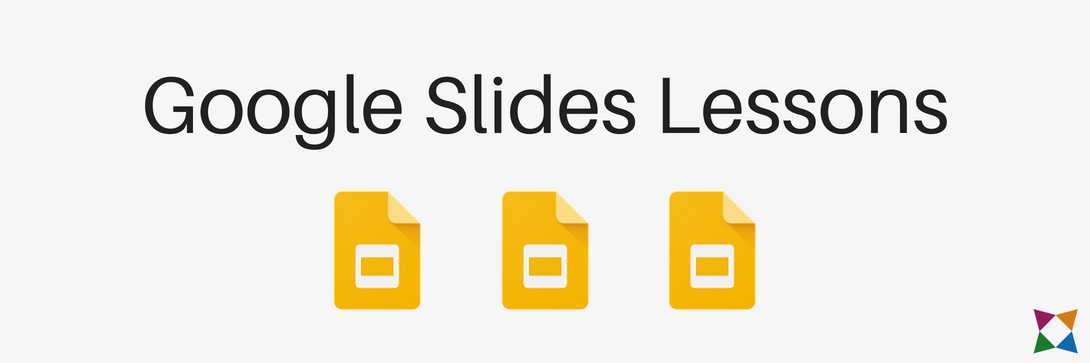
Google Slides 1: Essentials (7 lessons)
In Google Slides 1: Essentials, students will learn the basics of Google Slides. This includes using templates, changing themes and layouts, adding and moving slides, creating text boxes, working with WordArt and images, and more.
Students will learn these skills by completing several hands-on activities in seven lessons within these units:
Introduction to Google Slides: Students start by learning how to begin a presentation using templates and themes, and how to change layouts. They go further by managing slides, changing layouts, using text boxes, and adding images. Additionally, they practice changing the presentation design and using templates.
Text Boxes, Images, Shapes, and Word Art: The students learn to format and move textboxes, as well as copy, cut, and paste information. Next they practice inserting and editing images. Finally, they learn to use shapes and Word Art.
The seven Google Slides Essentials lessons are:
- Getting Started with Google Slides
- Presentation Basics
- Presentation Themes and Design Sizes
- Presentation Templates
- Text Boxes and Images
- Copy, Cut, and Paste Objects
- Shapes and Word Art
Google Slides 2: Fundamentals (9 lessons)
In Google Slides 2: Fundamentals, students go more in-depth with Google Slides. Specifically, they learn about creating an effective presentation, and using advanced skills to make their presentations even better.
They will do this by working through nine lessons within these two units:
Creating Better Presentations: In this unit, students learn the "do's and don'ts" of creating effective presentations. This includes using bullets, good spacing, and slide notes. Students create a "Vacation Ideas" presentation to demonstrate what they've learned.
Links, Shapes, and Photo Albums: In this unit, students create a Game Show slide presentation to learn about formatting within presentations. They use hyperlinks to make text, shapes, and images clickable and practice playing presentations. In addition, students learn to create a photo album by using Google Slides to edit and manage images.
Charts and Graphs: Students will learn about the basics of using charts and graphs within presentations they create.
The nine Google Slides Fundamentals lessons are:
- Making an Effective Presentation
- Vacation Ideas
- Game Show (Part 1)
- Game Show (Part 2)
- Photo Album (Part 1)
- Photo Album (Part 2)
- Presenting Data Visually
- Environmental Scenario
- Daily Activity Scenario
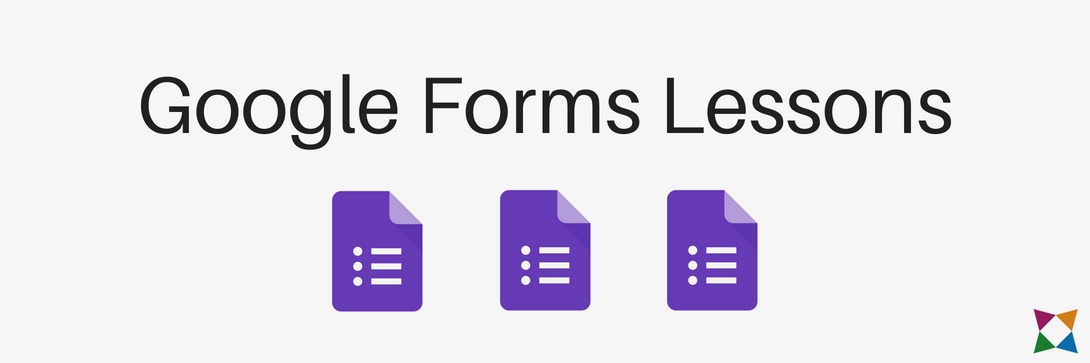
Google Forms (9 lessons)
In the Google Forms module, students are introduced to creating and using Google Forms. They also learn how to analyze form responses.
Students learn these skills by completing nine lessons in these two units:
Understanding and Creating a Form: Students are given a tour of Google forms and learn about using forms to collect information. They practice opening a form, entering questions, and adjusting the design of the form.
Creating, Distributing, and Analyzing a Form: In this unit, students use Google Forms to create a quiz that is shared with their classmates. After responses are gathered, students practice analyzing the responses.
The Google Forms lessons are:
- Google Forms Tour
- Enter a Form Question
- Enter More Questions
- Create Sections
- Form Designs
- Creating a Quiz Form (Part 1)
- Creating a Quiz Form (Part 2)
- Distributing a Form
- Analyzing Responses
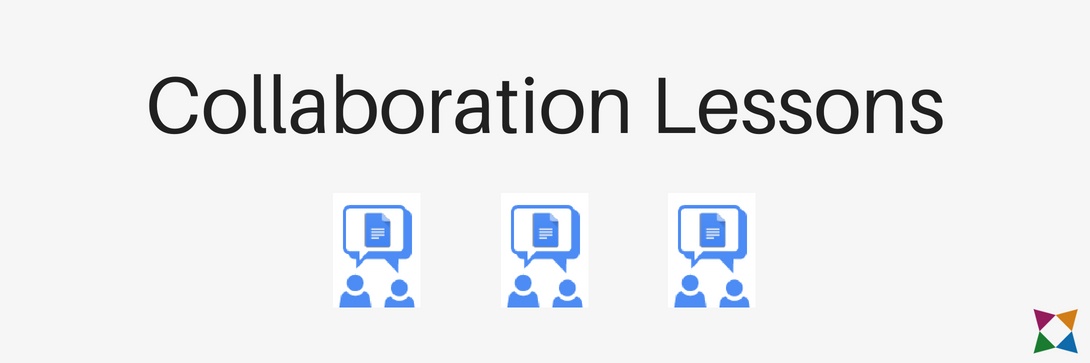
Google Collaboration (8 lessons)
In the Google Collaboration module, students learn how the different Google Apps can help them work collaboratively with classmates.
They practice working collaboratively in eight lessons within these two units:
Basic Collaboration: In this unit, students are introduced to the importance of collaboration and how Google supports it within the applications. Students work together to add information to a shared spreadsheet. Then they use that information to create a Google Doc file that is shared with other classmates for reviewing.
Team Collaboration: In this unit, students learn more about team collaboration as they share documents and work together to create a Google Slide presentation. The activities include both group and individual work to reinforce how collaboration works.
The eight lessons to teach collaboration within Google Apps are:
- Introduction to Collaboration
- Working in a Shared Google File
- Creating a Research Document
- Sharing Your Research Document
- Commenting in Shared Document
- Sharing a Document with Your Team
- Creating a Shared Presentation
- Finishing the Shared Presentation
Want to Try These Google Apps Lessons?
With more and more classrooms shifting to Google Applications, it's essential you have the best materials possible to teach this subject to your students. However, creating and updating your Google Apps lesson plans, activities, and projects can cost you hours of time--time that most teachers simply don't have.
If you want to save yourself hours each week by gaining access to a complete Google Applications curriculum, then sign up for a free trial of Business&ITCenter21 today!
Business&ITCenter21 is a curriculum system full of resources you can use to teach and assess your students on Google Applications, Microsoft Office, and more. No need to create your own materials. Our Google Apps lesson plans and activities are ready to go!