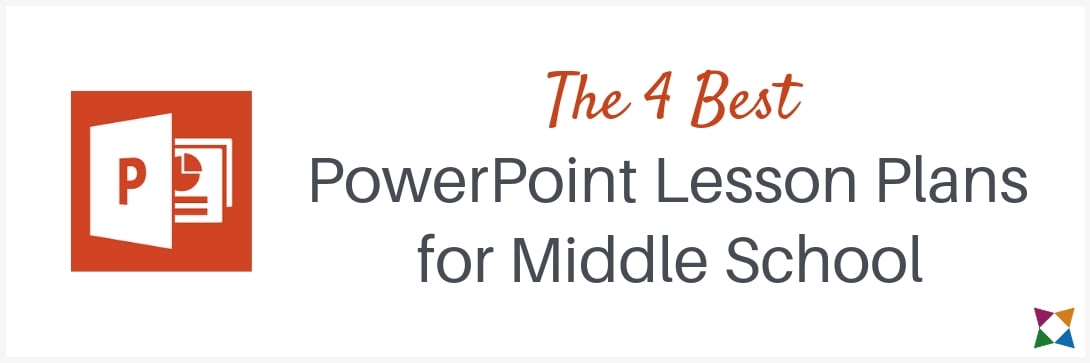Computer Applications | Microsoft PowerPoint | Microsoft Office | Middle School
The 4 Best PowerPoint Lesson Plans for Middle School
Middle school computer teachers need engaging Microsoft PowerPoint projects and ideas to teach students. But where can you start?
You could make your own PowerPoint lessons, but with hundreds of students with different levels of knowledge, it would take a huge amount of time to create and implement ideas from scratch. And you don’t even know if they would work for everyone!That’s why we’ve pulled together the four best Microsoft PowerPoint lesson plans for middle school:
- An Introduction to Microsoft PowerPoint
- The Basics of Building a PowerPoint Presentation
- More Features in PowerPoint
- Do’s & Don’ts of Effective Presentations
Before we get into the lessons, it’s important to know where your students stand when it comes to using Microsoft PowerPoint. It’s easy to forget that this may be the first time some students have used it!
To get a quick gauge of your students’ previous experience using PowerPoint, ask them to raise their hands if they’ve used it either at home or for school. Depending on the outcome, you’ll know where to start with your lessons.
If no one raises their hand, you’ve got to start from ground zero -- but at least everyone is on the same page!
If some students raise their hands, your lessons will need to get everyone up to speed, plus challenge students who have used PowerPoint before.
If all students raise their hands, your lessons will end up being a review of the basics, with more time spent on the finer details of creating effective presentations.
For the purpose of this article, the following lesson plans are written for a class full of students who have never used PowerPoint. If your classes fall into one of the other segments, you’ll need to adjust the lessons to best meet the needs of your students.
Let’s get started!
1. An Introduction to Microsoft PowerPoint
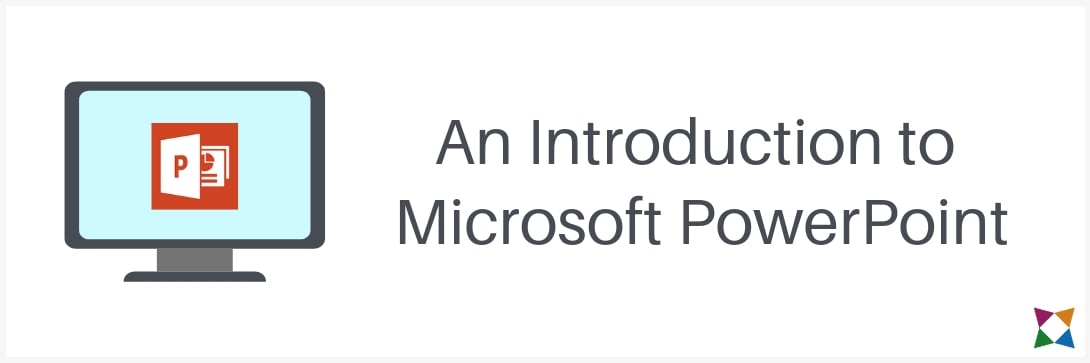
A smart way to introduce middle school students to Microsoft PowerPoint is by sharing example scenarios of when someone may use it.
Then, transition to showing PowerPoint at the front of your class and highlighting what makes PowerPoint unique.
Some key points to mention include:
- PowerPoint templates
- Views
- Themes
- Slide layouts
As you go over these items, you can demonstrate how to build a PowerPoint presentation by applying a template, choosing a theme, and creating slides with different layouts.
Last, show how to save the file to access at a later time, since your students will do this during their practice activity.
Activity: Create a New Presentation
Now that you’ve shown your students how to create and save a presentation, it’s time for your middle schoolers to practice what they’ve learned!
Start by having students create a presentation about something they like. Some ideas could be:
- Favorite book
- Favorite movie
- Favorite food
While your students decide their presentation topics, pass out the requirements for how many slides they should add and which layouts they should use.
Then, instruct them to open a new, blank presentation in PowerPoint, choose a theme, and add the appropriate slides per your instructions.
You’ll also need to show them where to save their presentations once they’ve completed the steps. Most teachers create a file folder on the network for each class to save their work.
It’s key your students properly save their presentation since it will be a base for the next PowerPoint project!
2. The Basics of Building a PowerPoint Presentation
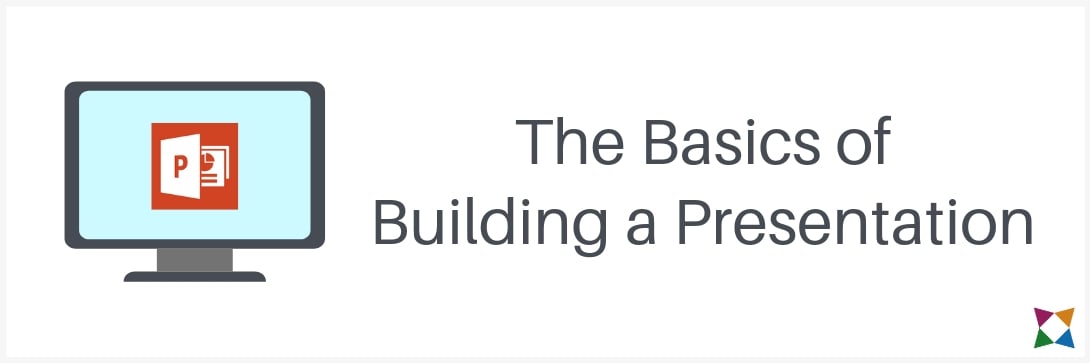
Once your students have practiced using themes and slide layouts, it’s time to get into how a presentation is built!
It’s smart to show your students how to manipulate text boxes, add text, and format the text. If you’ve already taught lessons on Microsoft Word, this is a great time to relate back to those formatting options, since they are the same in PowerPoint!
While talking about text boxes, it’s important to mention how some slide layouts already have text boxes on them while others do not.
After going over text boxes, you can teach your students about other objects, such as:
- Images
- Shapes
- WordArt
A great way to highlight these items is to demonstrate adding and editing them in front of your class. As you do, give scenarios of why someone may use these different objects in a presentation.
After your demonstration is complete, it’s time for your students to practice!
Activity: Practice Working with Text, Images, & More
Now it’s time for your students to apply what they’ve learned about adding text boxes, images, and other objects.
First, instruct them to open the PowerPoints they created in your last lesson. Then, test their knowledge on adding and manipulating different elements with a series of tasks.
You could include instructions for:
- Adding a title to the presentation
- Inserting and adjusting images
- Adding and formatting shapes
Your instructions should be structured and easy to follow, but you can still encourage creativity for completing the tasks. You want your students to do the work, but following exact steps won’t have as much of an impact as adding their own flair.
Make sure your students save their work to use the presentation again in the next lesson!
3. More Features in PowerPoint
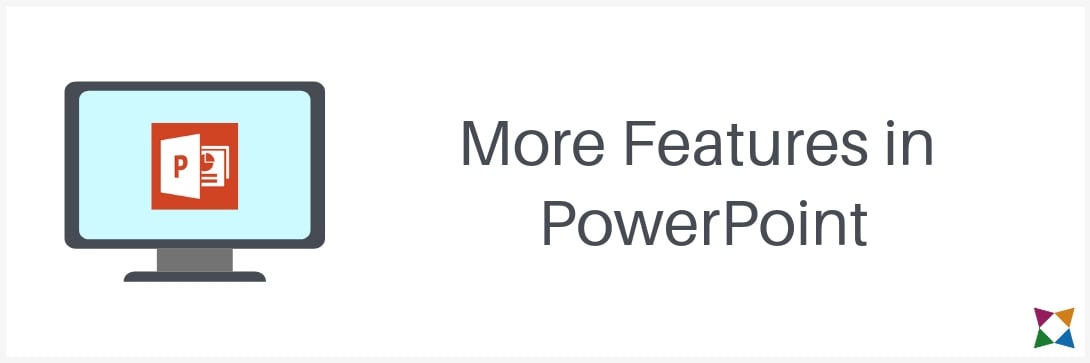
Now that your students know the basics of Microsoft PowerPoint, it’s time to go in-depth and teach them some of the more advanced features!
Some ideas you could cover include:
- Using and editing external images
- Adding audio clips
- Inserting hyperlinks
- Adding action buttons
It’s best to introduce these features via lecture like your previous lessons, but you can spend more time demonstrating each of these actions than the basics.
In addition, it’s a good idea to have students practice these skills along with you before they go back to working on their own presentations.
To do this, instruct your students to open a new, blank presentation. Then, go through each demonstration and have them follow along to make sure they understand how each of these features work.
Once you’re confident most students have a handle on how all of these features work, it’s back to working on their own!
Activity: Make Your Presentation Interesting
As with the other hands-on practice activities, start by having your students open their saved presentations.
Then, ask them to spice up their presentations by adding a few of the elements they just learned.
It’s smart to give them some ideas of where to start, such as:
- Including a hyperlink to a website that relates to their topic
- Inserting an action button to play an audio clip
At this point you can give your students some free range to be creative in making their presentations more interesting. But to keep them on track, provide a list of “must do's” such as having a certain number of hyperlinks or adding images to specific slides.
If you’re running low on class time for students to complete this activity, you can have students finish it as homework to be reviewed next class.
4. Do's & Don'ts of Effective Presentations
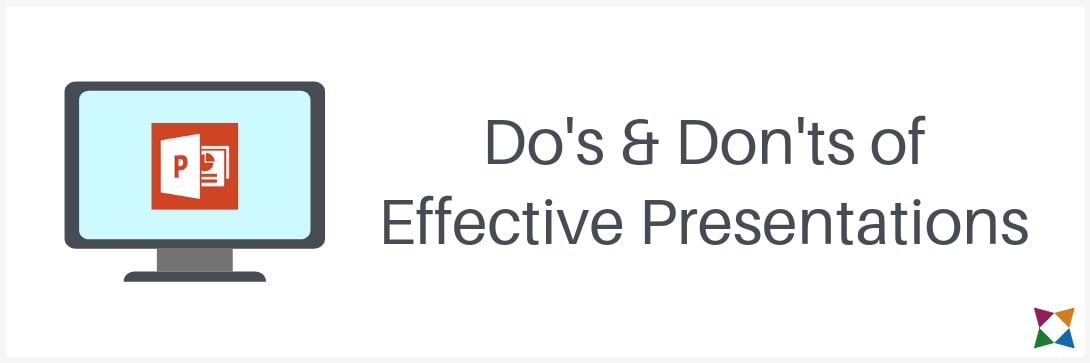
Now that your students have the skills for creating a presentation, it’s time to take a step back and show them how to make an effective presentation.
Just because they know how to add text and images, that doesn’t mean they know the best way to do those things!
For this PowerPoint lesson, you’ll need to do some work up front.
Before class, create a presentation with some examples of both bad and good examples of presentation slides. You’ll use this presentation in the second part of your lesson.
In class, start your lesson by talking about why it’s important to pay attention to the details when creating a presentation. Following these tips can make or break how a presentation is received by the audience!
Some tips to mention include:
- Not filling a slide with paragraphs of text
- Using bullets and numbered lists
- Leaving white space on the slides
- Using consistent colors and fonts
When going over the tips, make sure you discuss why each point is important and how to decide whether a slide is effective.
After going over the tips, it’s time to open your example presentation. Instruct your students to spot the problems as you go through the slides. If someone thinks a slide could be improved, they can raise their hand and give a suggestion.
Getting your students to look at someone else’s presentation and provide feedback is a great way to reinforce why it’s important to pay attention to the details when creating their own!
Activity: Apply the Principles of Effective Presentations
Once you’ve gone over the do’s and don’ts of creating an effective presentation, it’s time for your students to apply what they’ve learned!
Instruct your students to open their saved presentations and revise their slides to be more effective.
If your students work well together, have them pair up and give each other suggestions based on what they just learned.
As they do so, walk around the classroom answering any questions that come up. At the end of class, have everyone save their work in the designated location.
A great way to wrap up PowerPoint projects for middle school is to have everyone show off their work in the next class period. To make it more interesting, have students vote on who made the most effective presentation!
Start Teaching Microsoft PowerPoint Today!
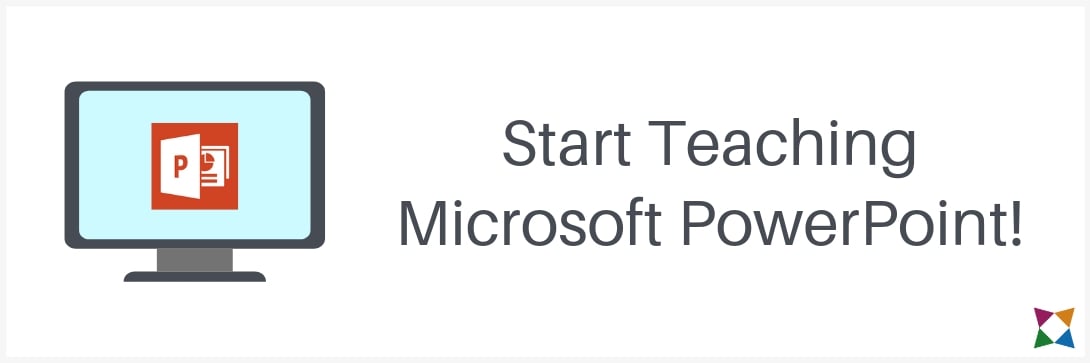
Now that you’ve got some ideas for Microsoft PowerPoint lesson plans, what’s next?
You could take these lesson ideas and jump right in to creating your lessons. Or you could check out a ready-to-use curriculum that has more than 30 hours of content to teach your students how to use Microsoft PowerPoint!
iCEV's Business and Media curriculum is comprehensive and designed to save you time when teaching subjects like Microsoft PowerPoint. The system includes interactive student lessons, pre-made lesson plans, teacher presentations, assessments, and more.
And there’s more than just PowerPoint lessons -- iCEV has hundreds of hours of computer applications curriculum to help you teach all of the Microsoft Office applications!
Want to learn more? Check out our Business, Marketing, Finance, IT & Media Curriculum!