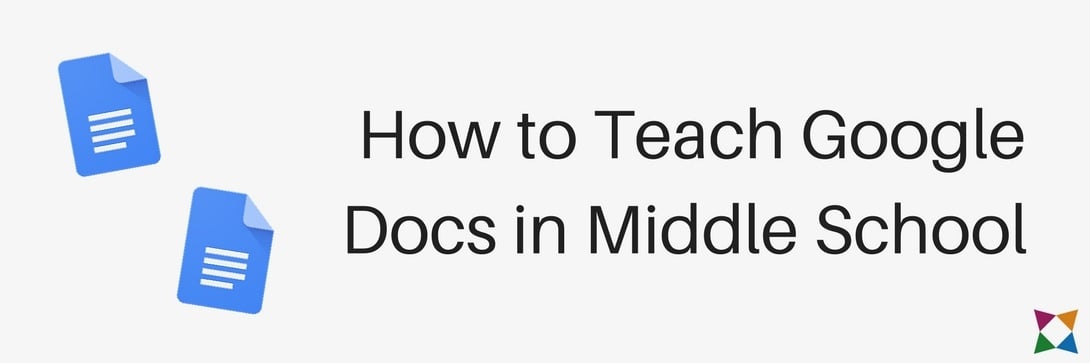Computer Applications | Google Docs | Middle School
How to Teach Google Docs in Middle School
Middle school teachers across the country need to teach students how to use Google Docs. But where can they start?
Teaching Google Docs is becoming increasingly important, but there aren’t many resources to help — especially since Microsoft Word is still the giant when it comes to word processing.
Plus, with hundreds of students coming to your classroom each year, it would take all of your personal time to implement your own Google Docs lesson plans.
That’s why we’ve put some ideas together to help you easily start teaching your students how to use Google Docs!
To teach Google Docs in middle school, follow these steps:
- Start with an overview of Google Apps
- Transition to the basics of Google Docs
- Go more in-depth with Docs
- Talk about collaboration
We’ll start with how you should introduce Google Docs as a whole to your students, then dive into how you can teach it.
Video: Four Steps to Teach Google Docs
1. Start with an Overview of Google Apps
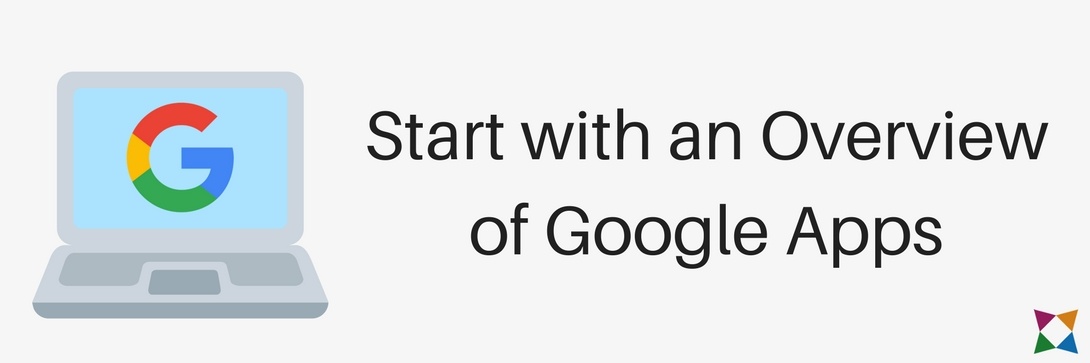
When you teach Google Docs every marking period, it’s easy to forget that this is the first time some students have seen Google Apps.
Because of this, you will need to start out with a general overview of the Google Suite.
A great way to do this is by talking about Google Apps in relation to the Microsoft Office suite, which your students probably know better.
You can start by showing each application side by side in front of the class.
Comparing and contrasting these application suites will help your students connect the dots between Microsoft and Google. (If you don’t know how to do this off the top of your head, you can get a definitive list from Templafy.)
Once you have finished the class discussion, you can have students work individually to learn the Google Apps interface.
Individual Activity: Get Started with Google Docs
Before your students can do any work on their own computers, they will each need a Google account. They can set up their own Google accounts by going to any Google property — like Gmail — and clicking the “Sign In” button, typically in the upper-right corner of the screen.
Once students have an account set up, they can access Google Docs by going to docs.google.com, creating a doc, and experiencing the interface.
These basic skills are crucial in building the foundational knowledge your students need to effectively use Google Docs and the other Google Apps.
2. Transition to the Basics of Google Docs
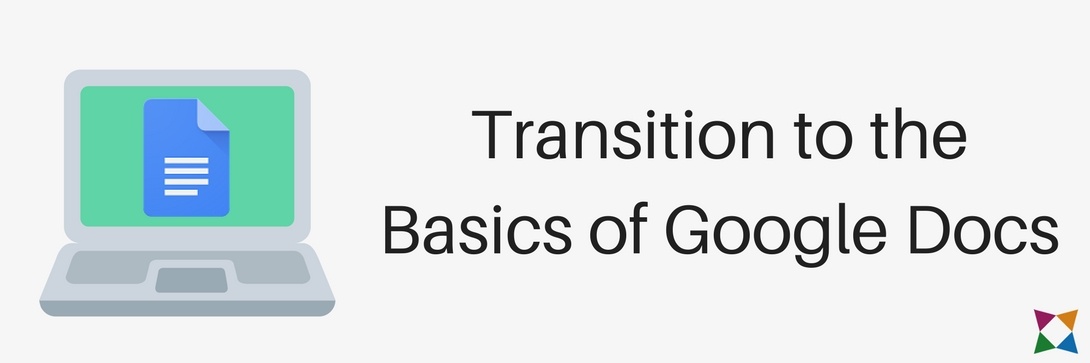
Once your students have logged into Google Docs, it’s time to start the lessons!
Since Google Docs is a word processing application, it’s smart to start your lesson by showing students how to insert, format, and edit text.
Along with these basic functions, you can teach your students how to use editing and review tools within Google Docs. These include:
- Copy/Paste
- Cut/Paste
- Spelling tool
- Define tool
- Find and replace
A great way to teach these skills is to first demonstrate them in front of your class and give scenarios of when someone may use them.
After you’ve gone through the instructive lecture on how to accomplish these things in Google Docs, it’s time for your students to practice!
Individual Activity: Practice Working with Text and Images
To help your students apply what they have learned, let them work through some structured activities at their individual paces.
Since this is the first time your students will work independently with Google Docs, it’s a good idea to give them a starter document to modify, rather than asking them to start from scratch.
You can choose from any number of tried-and-true Google Docs lesson plans. You can also give them a number of tasks that test their knowledge and give them more practice at working within the application.
At the same time, it’s important to encourage your students to be creative in completing the tasks. You want them to do the work, but just following a list of 10 steps to the T won’t have as much of an impact as inventing their own solutions.
Last, if you are running low on class time for this activity, ask students to complete it as homework that you will review next class.
3. Go More In-Depth with Docs
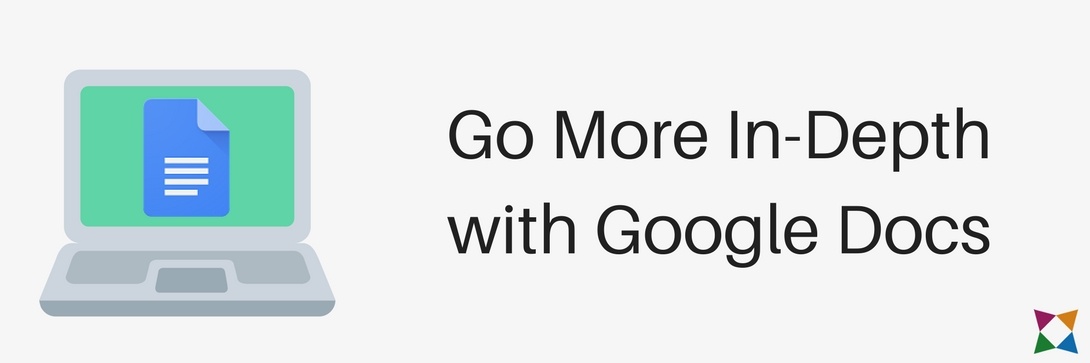
Now that your students know the basics of Google Docs, it’s time to go in-depth and teach them some of the advanced functions and features.
Some ideas you could include are:
- Creating lists
- Using headers and footers
- Adjusting margins and page orientation
- Working with images
- Using the Drawing tool
- Working with tables
While it’s best to introduce these via lecture, teaching these advanced functions requires your students to do more hands-on work than their initial introduction to Google Docs.
Keep in mind that when teaching these skills, it’s imperative to put them in a context that engages them.
For example, when talking about bullets and numbering, you could ask them to create a list of their favorite books or movies.
Again, once you have completed the instructional portion related to these skills, it’s time for students to work individually to hone them.
Individual Activities: Create Your Own Documents
Now that your students have spent some time working in Google Docs, you can let them take a more individual approach to the activities.
Unlike the introductory lessons where you provided starter samples, have students start a document from scratch and complete these activities.
Depending on how many of these advanced functions and features you want to teach, your students may create multiple documents to demonstrate their understanding of how to use them.
Be sure you provide guidelines for each document so your students have a clear understanding of what you expect and how you’ll grade their projects.
If some students are already adept at using Google Docs, you could give them additional tasks to complete to give them more of a challenge. This is a great way to make sure the students who work quickly don’t disengage from your class and start distracting the other students around them.
4. Talk About Collaboration
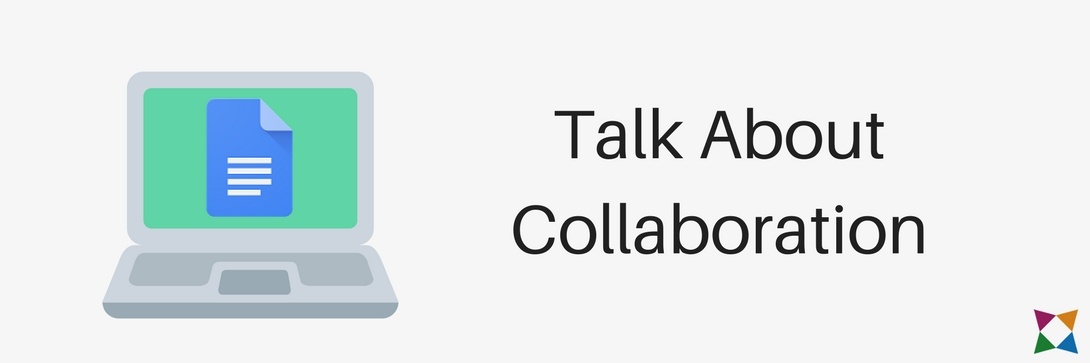
Depending on how much time you want to dedicate to teaching Google Docs, you may want to include a bonus section on one of the major features of the Google Apps suite - collaboration.
Before you dive right in to how students can use Google Docs to help with collaboration, make sure they understand what it is and what effective collaboration looks like.
A great way to do this is to have a group discussion and ask students to share their thoughts. Essentially, they would be collaborating while learning about collaboration!
After the class discussion, transition into how Google Docs empowers collaboration so students can work on projects together.
Include points such as:
- How to share and adjust permissions for a Google Doc
- How to know when someone else is working in the shared file
- Basic rules for editing and commenting
You and your students can have a lot of fun working collaboratively within one document to create something great!
Start Teaching Google Docs Today!
Now that you have some ideas for teaching Google Docs to students, what do you do next?
Business&ITCenter21 is a digital curriculum with over eight hours of content to teach your students how to use Google Docs.
Your students will learn the basics of Google Docs, how to work with text, ways to use review tools, how to use advanced features, and even how to collaborate in one Google Doc.
The curriculum includes lesson plans, digital lessons, teacher presentations, automatically graded assessments, and a ton of other resources.
Sign up for a trial to try these Google Docs lessons today!